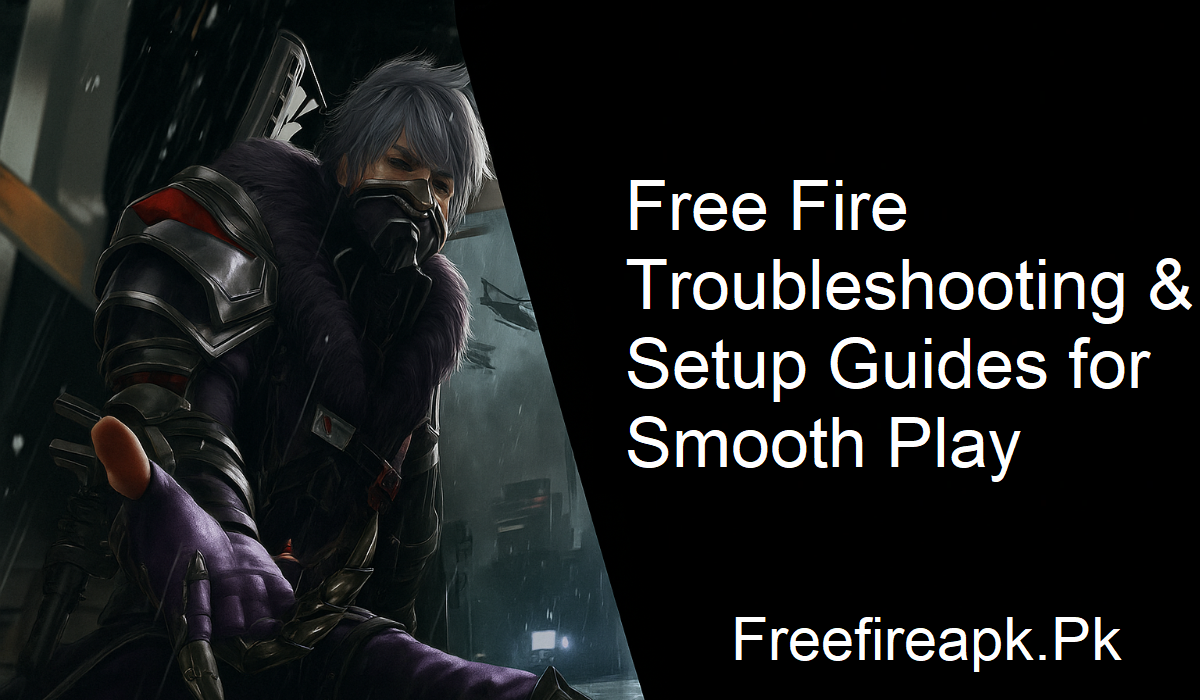Free Fire is currently among the most widely played mobile battle royale games. With millions of users logging in on a daily basis, it’s no wonder that some experience the occasional glitch. Most glitches are minor and can be easily resolved by minor updates, but some issues can impact your gameplay, particularly if you are attempting to play Free Fire on PC. This guide will lead you through essential tips and resources to set up and troubleshoot Free Fire like a pro.
Free Fire on PC: Why It’s Worth It
Mobile devices are great for on-the-go gaming, but they have their limits. Performance drops, overheating, and battery drain are all too common. That’s why many players choose to play Free Fire on PC.
Using a reliable Android emulator like BlueStacks, players can enjoy a better gaming experience. You’ll get:
- Smoother framerates
- No slowdowns or lag
- Crisp graphics
- Full control with keyboard and mouse
Set Up Made Easy
Installation of Free Fire on PC may require an extra step or two, but it’s not fussy. Equipped with the correct tools, you’ll be up and running in no time. BlueStacks provides a seamless and consistent installation process. With it installed, all you need to do is:
- Download BlueStacks on your computer
- Install Free Fire from the Play Store in BlueStacks
- Personalize your controls for comfort and productivity
Get playing!
Common Troubleshooting and Game Boosting Tips
In case you encounter any issues while playing or wish to play better, the following guides are worth a look:
Free Fire 90 FPS Unlock
Want to take the game to visual limits? Here’s how to unlock 90 FPS in Free Fire with BlueStacks. The higher frame rates give everything a smoother look, and you can react quickly. If you’re committed to competing, it’s worth checking out.
Smart Controls for Free Fire
Smart Controls are a unique BlueStacks feature that streamlines gameplay and makes it more intuitive. Here’s how they work and why they’re smarter than keymapping. Less clicking means faster action—and that means more victories.
BlueStacks Setup and Usage Guide
Need step-by-step guidance to install or set up Free Fire on your PC? This step-by-step guide takes you through the whole process. From downloading to tweaking your setup, everything is explained in detail.
Guide to Offensive Gameplay
Are you looking to reign supreme on the battlefield? This guide shows you how to play aggressively and dominate. With strategic positioning and daring maneuvers, your opponents won’t even realize what hit them.
Comprehensive Free Fire Guide
This all-in-one resource gathers many tips, tricks, and tutorials in one place. Whether you’re looking for loot strategies, aiming advice, or team play tips, this guide has something for every player.
Final Thoughts
Free Fire is more than just a game—it’s a global community of players looking for excitement, challenge, and fun. Whether you’re playing on mobile or PC, optimizing your setup ensures a better and more enjoyable experience.
Use these reliable guides and resources to solve issues, improve your gameplay, and get ahead of the competition. Once you’re completely equipped and running at 90 FPS with flawless controls, there’s no stopping how far you can push it.