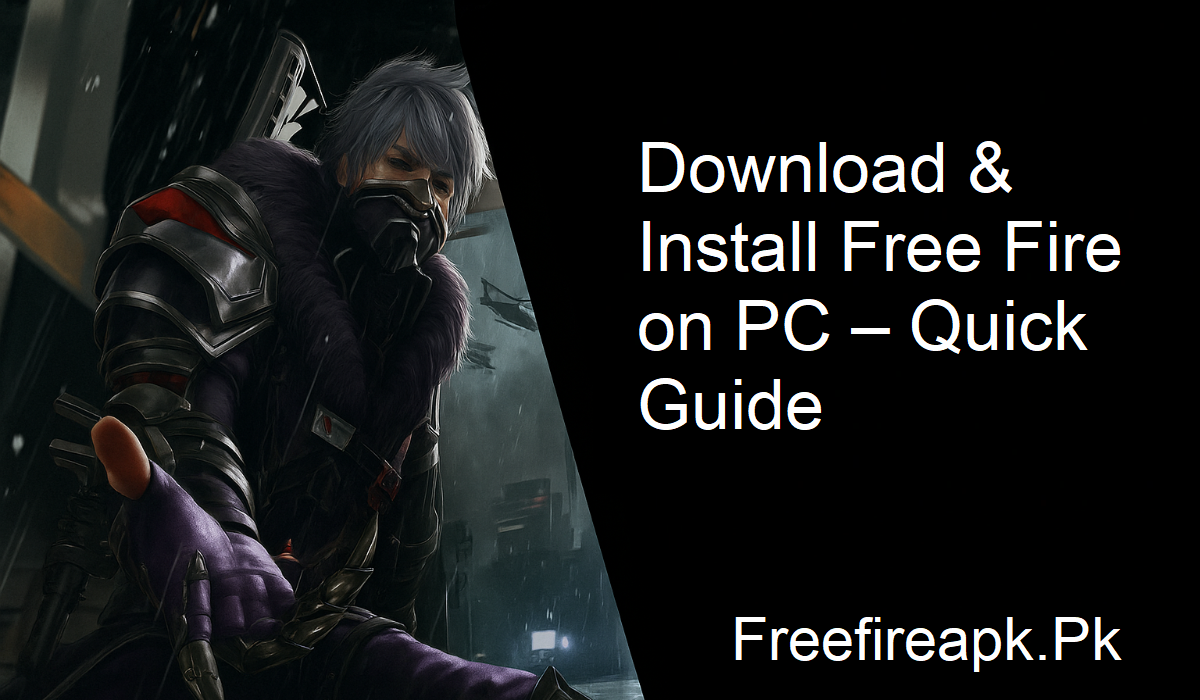Garena Free Fire is a top mobile battle royale game in the world. Quick matches, hard-hitting action, and survival are its top features. But though it was made for mobile, it’s not ideal for the touch controls. Firing, aiming, and scurrying around on a small screen can be clumsy, particularly under pressure.
That’s where Free Fire on PC comes in. Through the use of BlueStacks, a free Android emulator, you have a smoother, more precise gaming experience with your mouse and keyboard.
Why Play Free Fire on PC?
Before we proceed with the steps, it’s good to understand why PC play is worth it. Touchscreens are okay for casual play, but hardcore players tend to reach their limits. On-screen controls are tiny and not always responsive.
In shooter games like Free Fire, that can make a big difference. Headshots become easier. Movements are quicker. You’re simply more in control. Add in smoother graphics and performance, and the benefits are clear.
Step-by-Step: How to Download Free Fire on PC
You can play Free Fire on your computer using BlueStacks, one of the most trusted Android emulators available. Here’s how to do it:
Download BlueStacks
- Visit the official BlueStacks website. Look for the latest version of their emulator and download it for free.
- Once downloaded, run the installer. It will take a few minutes to complete. When the installation finishes, BlueStacks will launch on its own.
Search for Free Fire
- On the BlueStacks home screen, you’ll see a search bar at the top right. Type “Free Fire” into the search box.
- You’ll see the game appear in the search results.
Install the Game
- Click on the Free Fire game icon and hit the Install button. It works just like installing an app on your mobile phone.
- Wait for the download and installation to finish.
Launch and Play
- After the game installs, you’ll find its icon on the BlueStacks home screen. Click on it to launch the game.
- From here, sign in with your account and begin playing.
- That’s it. With just a few steps, you’ve got the complete Free Fire experience on your PC.
Keymapping: Play Like a Pro
The Keymapping Tool is one of BlueStacks’ best features. You can assign keyboard and mouse controls based on your playing style.
Rather than tapping on-screen buttons, you can use familiar PC controls:
- Move with WASD
- Aim with your mouse
- Left-click to shoot
- Number keys to switch weapons
These controls can be fully customized. You can adjust them at any time to your liking. With this setup, Free Fire will be like an old third-person shooter on PC. So, there is quicker aiming, improved accuracy, and more convenient movement.
Improved Graphics and Performance
- PC gaming offers more than just control. It provides you with enhanced visuals and silky-smooth performance.
- BlueStacks enhances the graphics of the game so that you get sharper textures, more frames per second, and more vibrant effects. It is more immersive and refined.
- And you won’t have to worry about battery drain, overheating, or lag from mobile hardware. You get the best possible Free Fire every time you play.
Final Thoughts
Fire on PC via BlueStacks is easy and beneficial. With a few simple mouse clicks, you gain smoother game performance, better controls, and a more enjoyable battle royale experience.
Whether you’re just starting or a veteran survivor, transitioning from mobile to PC can aid in playing better and enjoying the game more while doing so.